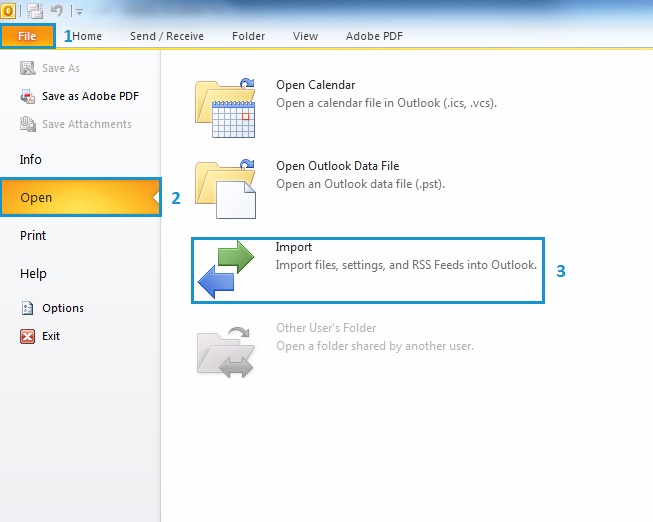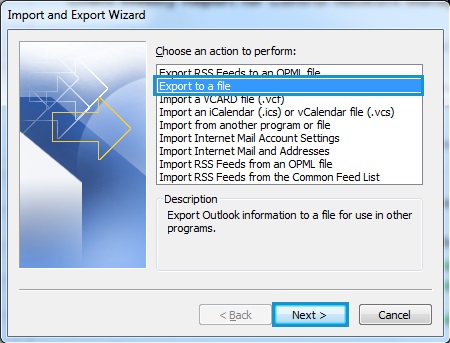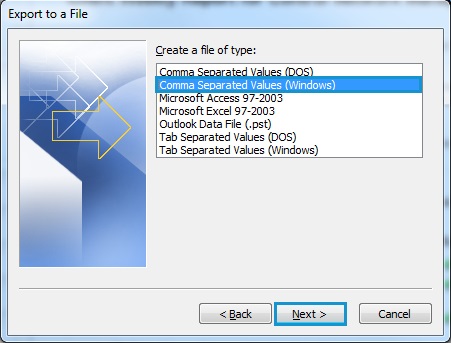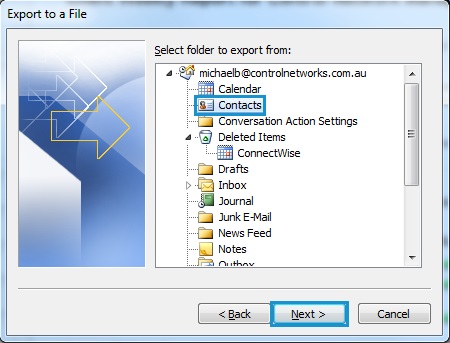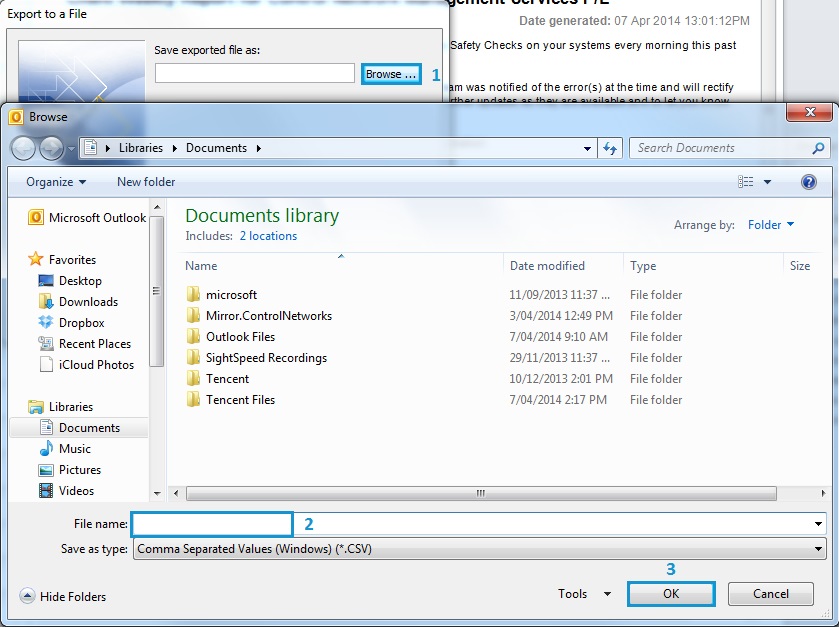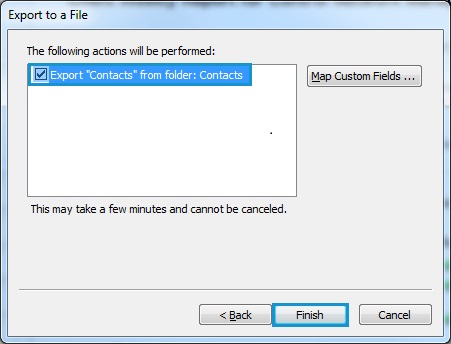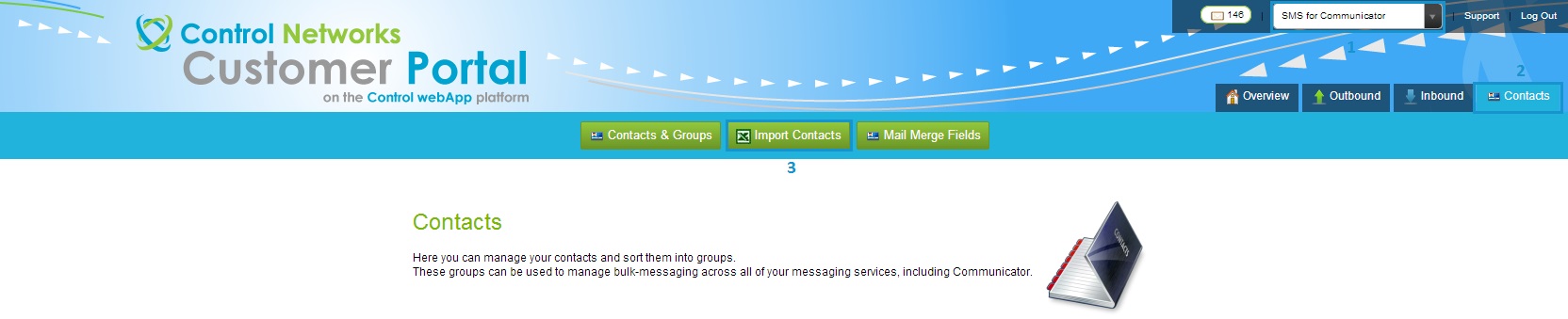To import your Outlook contacts into Control Networks contact management, they first need to be exported from Outlook.
To do this, click File, then Open, and finally Import.
Once the wizard has started, select 'Export to a file' and click next
On the file type selection screen, select "Comma separated values (Windows)" and press next
On the following screen, scroll up until you see "Contacts". Select it and click next
Click the browse button, go to a location that you will easily find, such as the Desktop or My Documents folder, type in a recognisable file name. Click OK, then next
Finally in Outlook, confirm the action being performed. It should look similar to the example below. Click finish and wait for the export to complete. This may take a few moments if you have many contacts.
On the Control Networks website, login to your portal account. From the 'Switch Service' dropdown at the top right, select Post, SMS, VoIP or Fax to access the control panel. Don't worry, your contacts will carry across your services regardless of which option you select. Next, click the Contacts tab, and finally Import Contacts from the menu.
You will be presented with the import contacts page. Click the 'Choose File' button and navigate to the file you saved from Outlook earlier. Next, select Microsoft Outlook from the "Format" box. Finally, click the "Import Contacts" button.
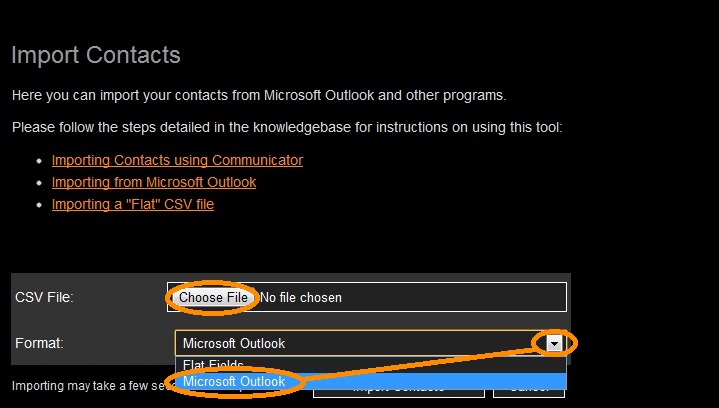
Once complete, your contacts will be visible upon clicking Contacts & Groups in the menu, or from within Communicator.