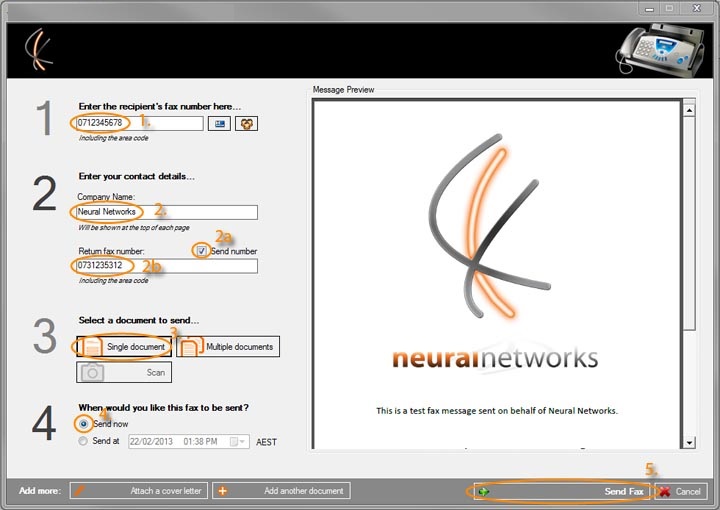You can send faxes using Control Networks' Fax service using either of the following methods:
Via the webApp
To send your faxes, please perform the following:
- Log in to the Fax Manager webApp (http://fax.controlnetworks.com.au/) using your Control Networks username and password.
- Select the outbound tab. By default you will be presented with the new fax screen. You can also access this by clicking New Message

- Enter your destination fax number (as a full nation number, eg. 0712345678) in the Destination Details. You can also click the blue contact icon to the right to select a number from your existing contacts (A)
- Select the fax number you would like to send the fax from. This will appear on the receiving fax machine. (B)
- Enter your company name in the following field. If the receiving fax supports it, this will show at the top of the received fax. (C)
- In the PDF file section, please click Choose File and select the PDF you would like to fax (D)
- Please select your quality, either Normal or Fine. Fine will take longer to send, however will have a higher resolution if the destination fax supports it. (E)
- If you require a delivery confirmation email, please select the Delivery Confirmation email check box. (F)
- Once all fields are completed, click the send button. Your fax will be uploaded and queued for sending. You can check the progress by clicking the Outbox and Sent Items button. (G)
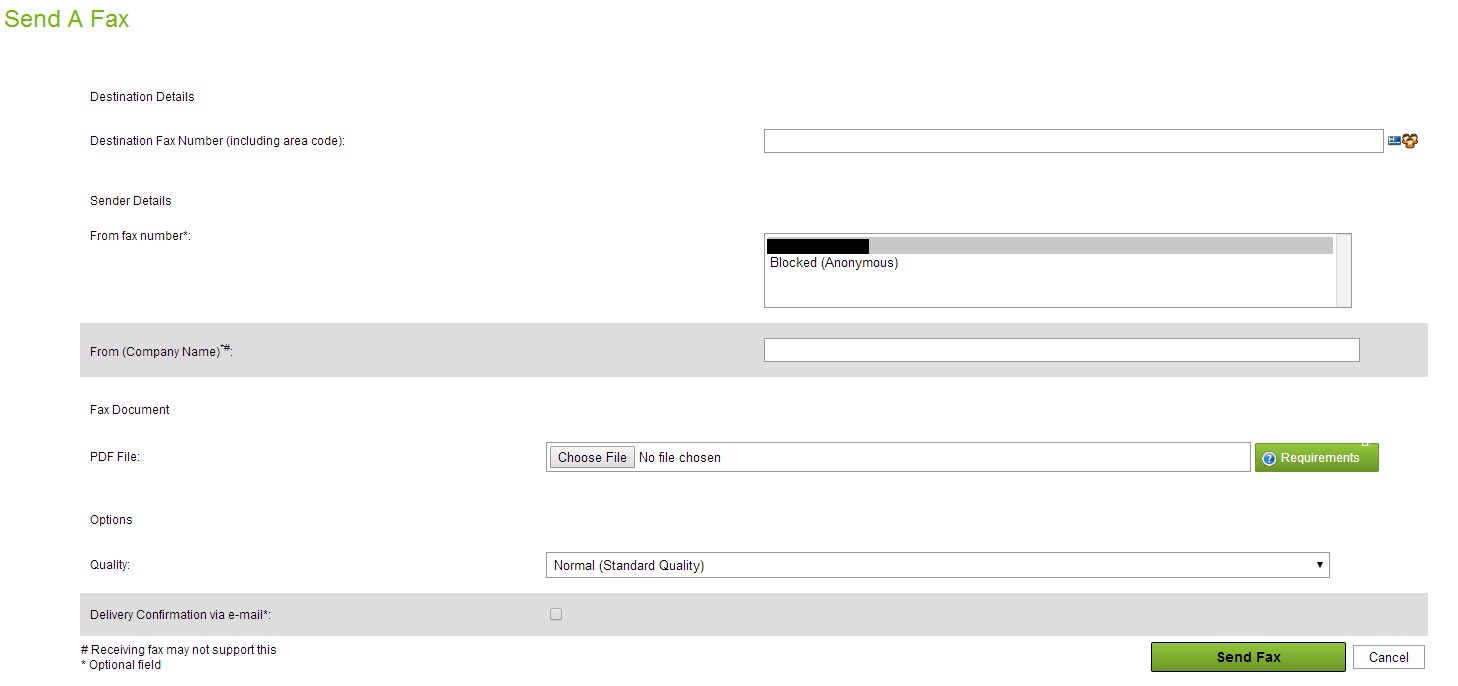
Via Communicator
- Open and login to Communicator using your webApp details, then click Send a Fax
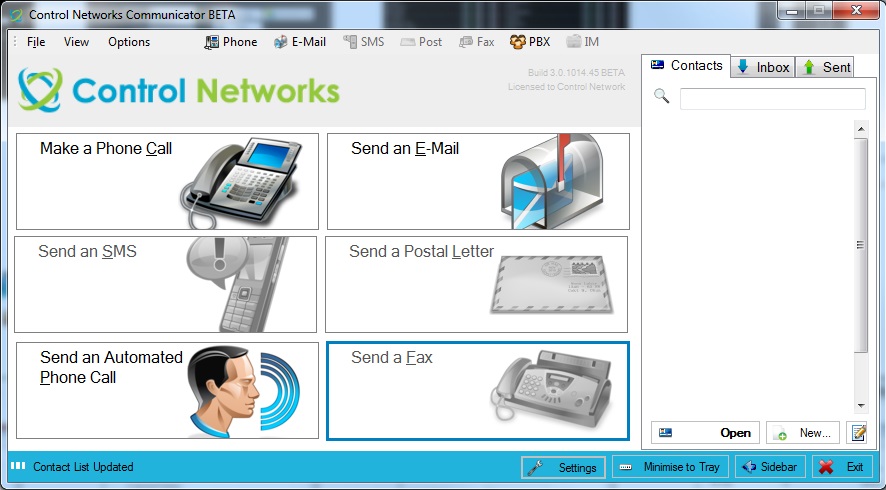
- Enter your recipient’s fax number in Step 1, or click the contacts button to the right
- Enter your company name and optionally the return fax number in Step 2
- In Step 3, select one or more documents to send. Communicator supports PDF, Word, PowerPoint and RTF files. You can add extra documents by using the button at the base of the window
- In Step 4, select the time you would like the fax to be sent, either immediately or at a specific dat/time.
- Click the Send Fax button at the bottom right of the window (5). Your fax will be queued for sending at the time you specified in Step 4.