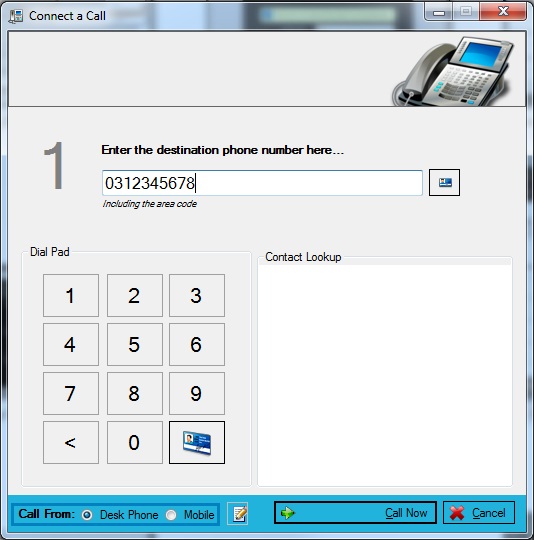To set the Call Back numbers for click to call and contact dialling,
1. Open the Communicator main window either by clicking the Main Menu icon on the quick launch bar or double-clicking the tray icon
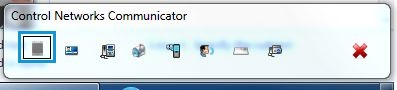
2. Once the Communicator window is displayed, select Options, then Settings
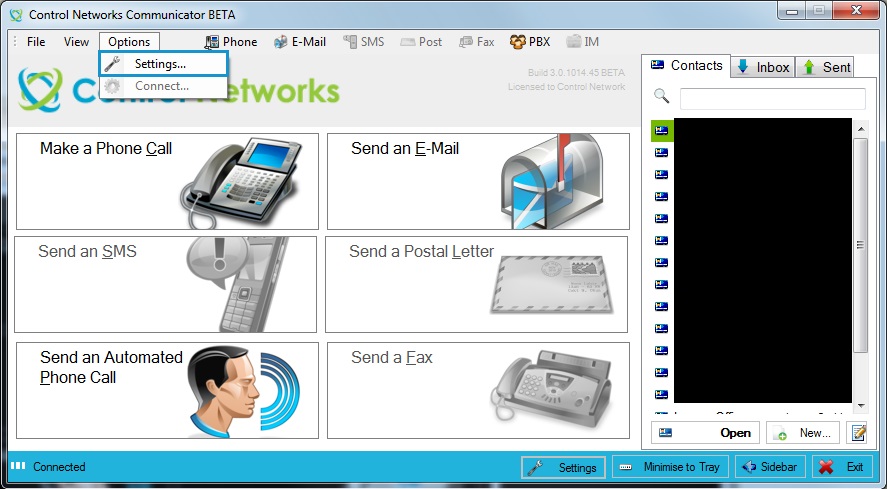
3. Navigate to the Telephony tab and set:
- Your desk phone number (including the area code)
- Your mobile number
- Your preferred default callback number (Desk or Mobile) and click OK
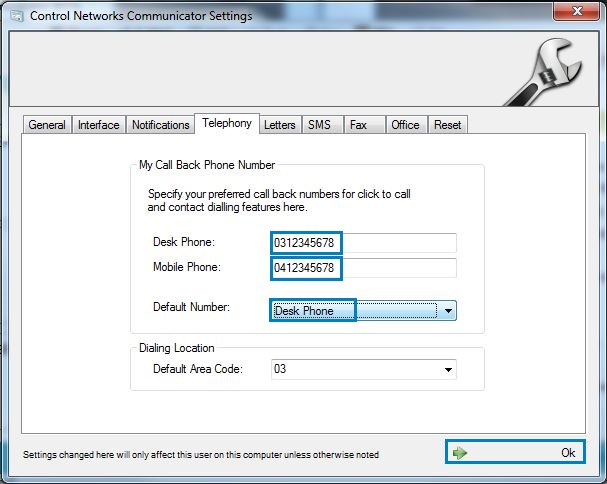
You are now ready to use the click-to-call feature!
To change locations when dialling, select either Desk Phone or Mobile from the bottom of the dialler window, then choose Call Now.