To change your SMS sending settings, including adding a copy to another number for all messages,open the Communicator main window either by clicking the Main Menu icon on the quick launch bar or right clicking on the icon in your system tray and selecting Show Main Menu.
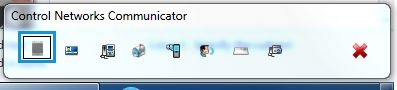
Once the Communicator window is displayed, select Options, then Settings
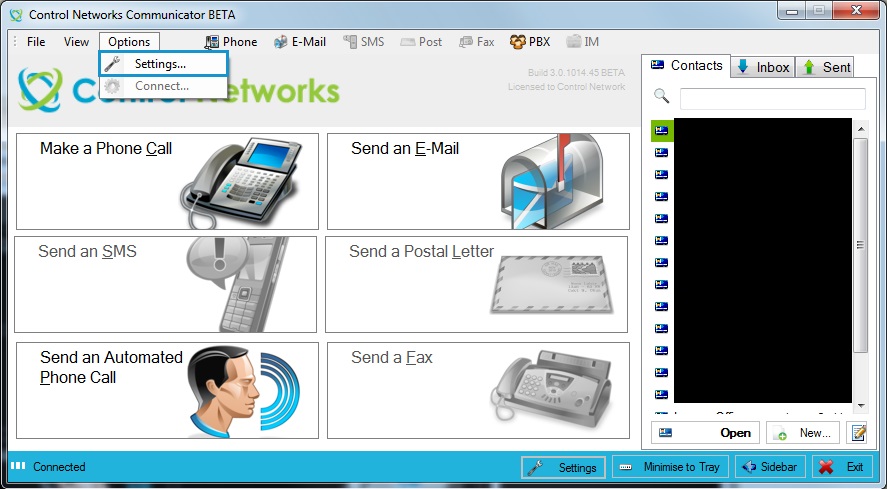
Select the SMS tab and set the following options as desired:
- Send using Service ID: If you have more than one SMS service on your account, you can specify which one to use. To find your service ID, please see the following article: Finding the ID of my Service
- CC all SMS to: If you would like to send a copy of all SMS messages sent, specify a mobile number here.
- Play sound on delivery confirmation: Communicator will play an audible alert when a delivery confirmation is received. NB: This setting will only have an effect if you select "Request Delivery Confirmation" in the Send an SMS box.
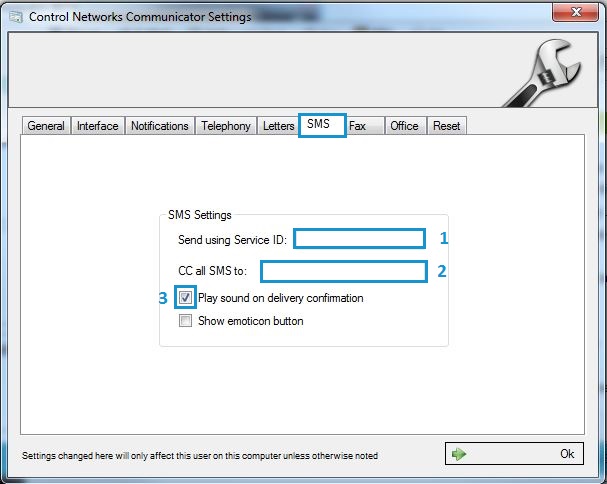
Save your settings by clicking OK

