The Zimbra Admin panel allows the domain administrator to create, remove and remove email accounts. Your IT manager will have been provided details for accessing the Admin panel, as such, please contact them for any administrative changes.
Opening the Admin panel
As the domain administrator, login to the Zimbra Webmail interface at https://webmail.businessemail.net.au/
Once logged in, select the main menu at the top right (1) and select Admin Console (2)
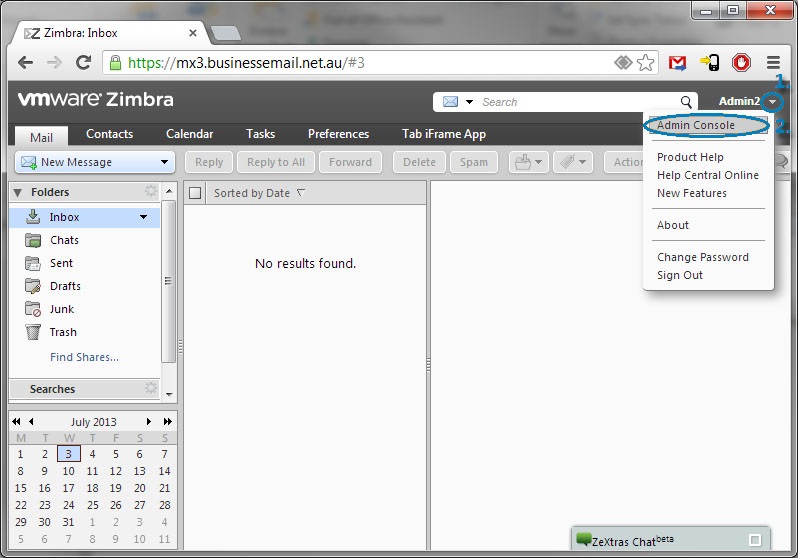
You may be prompted to enter your login credentials
Creating a New Account
The home screen for the Admin Console presents you with a shortcut to creating a new account. Simply click this and the new account window will pop up. Enter the user's details - email andsurname are required fields. Further down the page, you will see the password fields - enter the password twice to confirm. You can also force the user to change their password on first login by ticking the Must change password check box.
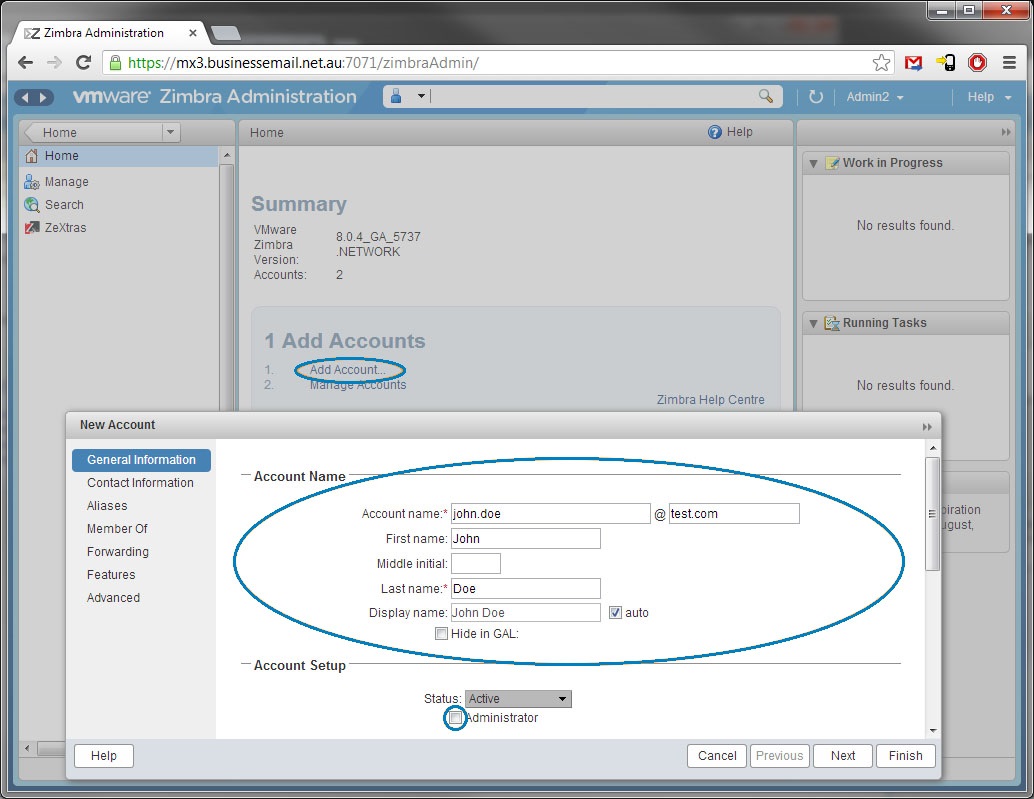
If you would like the new account to be able to create other mailboxes, select the Administrator check box. You can also setup Aliases (alternate email addresses for the same inbox), forwarding and full contact information using the options on the left, before clicking finish.
Managing a Current Account
To access the existing account management section, select the Manage button from the sections list, then accounts from the displayed options.

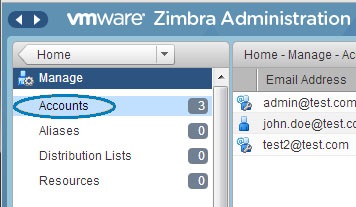
Click the account you wish to change, then select the gear at the top right and choose your action - Edit brings up the full options list, Change Password and Delete are shortcuts to the the relevant edit fields.

