Should you wish to change the profile Outlook loads automatically, or alternatively, set Outlook to prompt you for the profile on each start, please follow the appropriate steps below.
1) Close all existing outlook windows
2) Go to the Start menu, and click on Control Panel
3) Click Mail (depending on your version of windows you may have to select classic view or view by small icons to find the mail icon. You can also enter the term in the Search Control Panel field)
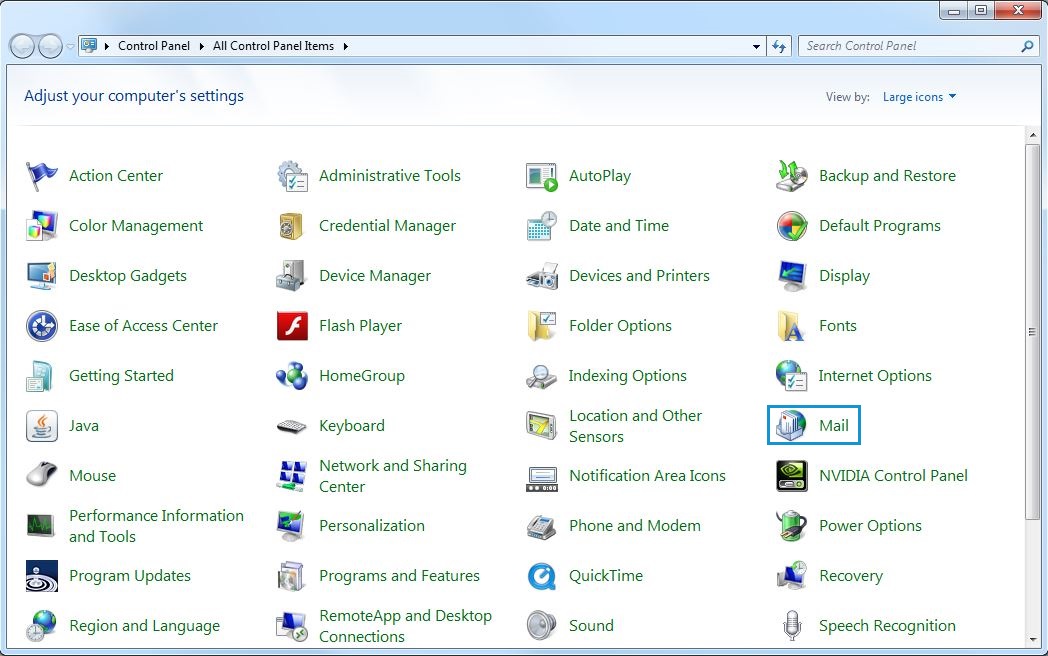
4) In Mail Setup click Show Profiles

5) Select your desired option from the When starting Microsoft Outlook, use this profile: choices
Prompt for a profile to be used - This will ask which profile Outlook should load on each startup.
Always use this profile: - Select your desired profile from the dropdown box, which Outlook will automatically load on startup.
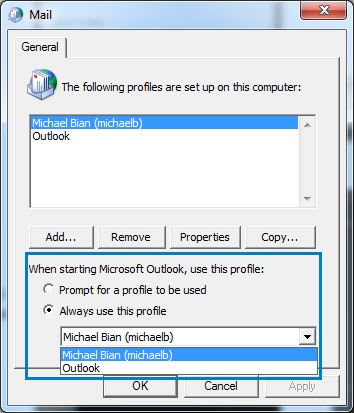
6) Click OK to save your settings.
For more information on creating Outlook profiles, please see the following article: Setup Microsoft Outlook for exchange

