An MTR trace provides detailed routing, latency and packet loss statistics between endpoints and hosted services.
Our supported MTR application for use under Windows is WinMTR.
If you are experiencing a connection problem affecting more than one connection, please collect a trace from 2-3 connections if possible.
You must run the MTR trace for as long as required to reproduce any issue you may be experiencing before exporting the result as A text file and sending in reply to your support ticket (if applicable). Please be sure not to copy and paste the text into the e-mail body as the formatting will be lost and results will be come unreadable.
A. Download WinMTR from the official website
You can download WinMTR for Windows from http://winmtr.net/download-winmtr/ - there is no need to install the application, it runs right out of the Zip file and has no external dependencies to install.
B. Configure WinMTR
1. Click the Options Button
2. Set the interval to 0.5 seconds
3. Click OK
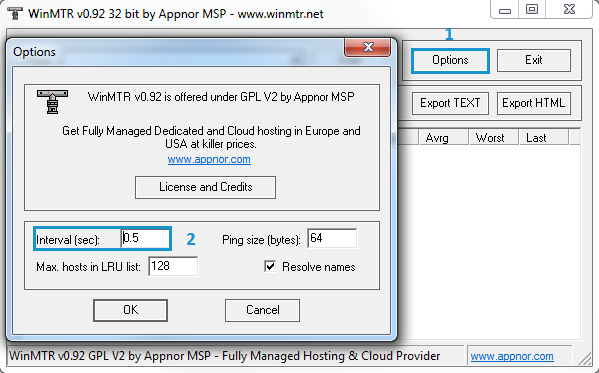
C. Run the MTR Trace
1. Enter the address in the host field (if there is a specific service you are testing enter its address, otherwise use the one provided below
2. Click the start button
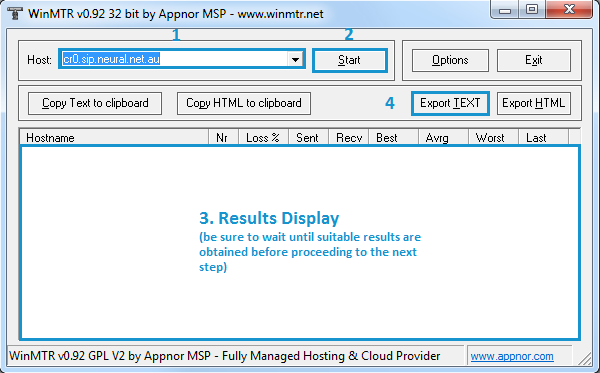
3. Wait while the results are collected. If you are diagnosing a problem, ensure that the trace is running while the problem occurs. An MTR trace may be left running for as long as is necessary to detect the problem. Running a trace overnight may interfere with the results, so a maximum run time of ~3 hours is typically recommended.
4. Export the results as a text file and provide the file to Neural support (if requested) via a file attachment. Pasting the results into the ticket renders the results unreadable, so it is important that they are provided as an attachment.
Should you need assistance using WinMTR please contact our support team.
Understanding the results
You can find a summary on interpreting some of the most common problems detected in an MTR trace here: Interpreting an MTR Trace
If requested by our support team, please be sure to send in the results of the MTR trace for further analysis.

