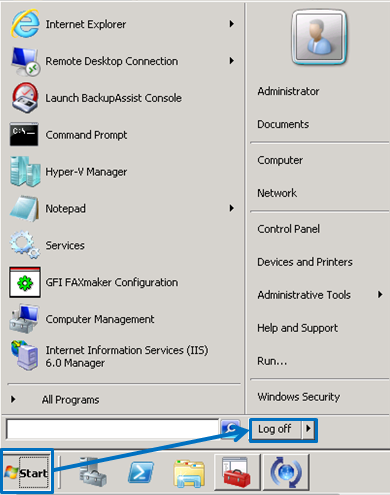To connect to your cloud server or workstation from a PC, you'll need to use the Microsoft Terminal Services Client, which comes pre-installed on all Windows PC's running Windows XP or later (including Windows 7).
1. Click Start, Then type "mstsc" into the search box, then press enter (or click the result shown):
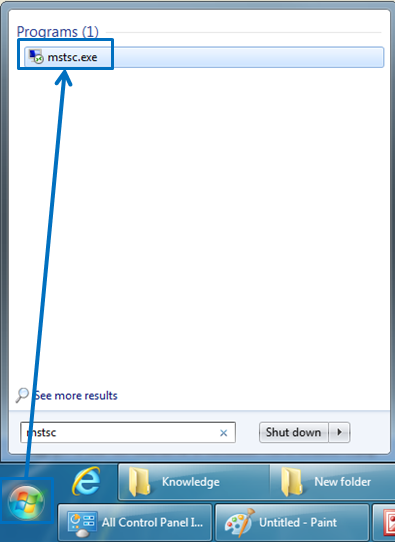
2. Enter the cloud server address provided in the server address field and click connect
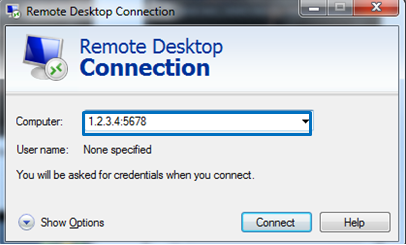
3. Enter your username and password when prompted.
Congratulations, you are now connected to your cloud server!
-------------
To disconnect, simply click logoff on the start menu: