To connect to your IaaS service via VMware vSphere client, please complete the following steps...
- Download the Neural IaaS remote vSphere client and save the file to a location such as your desktop
- Double-click on the file and enter the authentication details provided to you
- The vSphere Client login box will appear as below, enter 'vcenter' in the 'IP Address / Name' box, then tick 'Use windows session credentials'
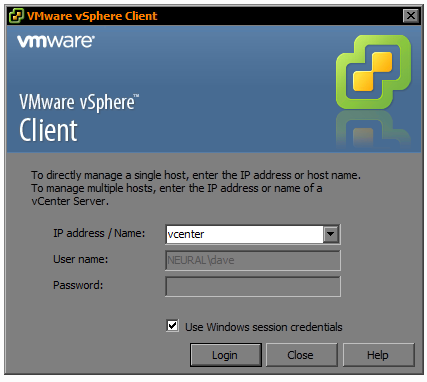
The first time you log in you may see an SSL certificate warning. If this is the case, please tick the "Install this Certificate" box, then click "Ignore"

