To manually add a contact to your account log in to the messaging or VoIP webApp of your choice (contacts are synchronised across all Apps, including Communicator), then complete complete the following steps:
- Click the "Contacts" Tab
- Select "Contacts & Groups" (this is the default screen)
- Click the "New Contact" button
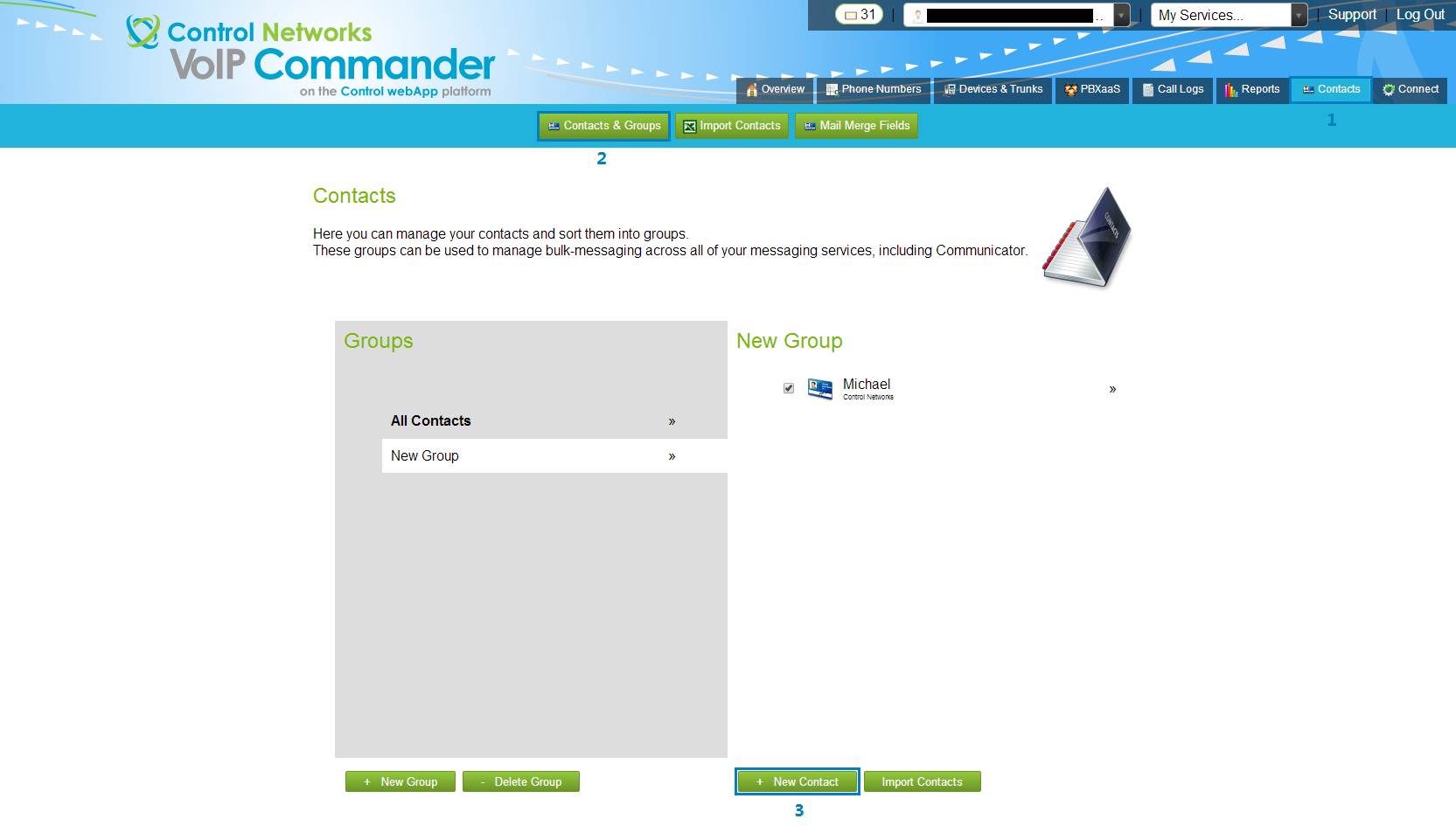
Enter the contacts details on the next screen, including their phone numbers (including the area code), then click the "Save Contact" button.
Repeat this process for as many contacts as you wish to add.
Alternatively you may prefer to use one of the alternative methods for adding contacts shown in this article:

