To convert audio files to appropriate formats for use with your PBX, you can use the freely available Audacity project, downloadable from http://audacity.sourceforge.net/download/
Ensuring Your Format is Correct
To convert your file into the appropriate format for the below greetings, open the file in Audacity. Once opened, look to the left of the waveform, checking that it says Mono, 8000Hz as shown and that the project rate at the bottom of the window is also 8000Hz.

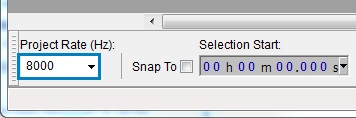
If both of these are correct, move on to your audio type below.
If your project rate is incorrect, simply choose 8000Hz from the drop-down box.
If your track is in Stereo, select the drop down arrow and choose "Split Stereo to Mono", then click the X at the left of ONE of the audio tracks, leaving the other in place.
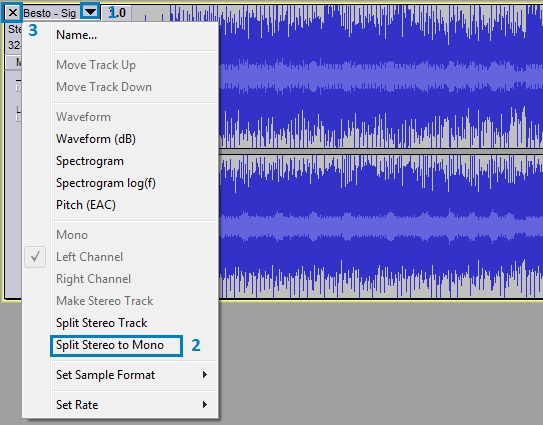
If your track is not in 8000Hz, choose Tracks > Resample and select 8000 from the drop-down box, then click OK.
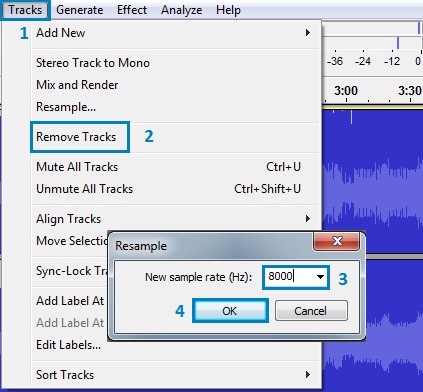
Once your audio track shows as 8000Hz, Mono, please continue to your audio type below.
Queue, IVR and Ring Group Greetings
To encode the file for the above, choose File > Export. In the Export dialog, select Save As Type: Other uncompressed files and click Options, then select Header: WAV (Microsoft) and Encoding: A-Law and click OK.
Enter your filename as "filename.alaw" and click save. ( Please make sure filename is all lowercase) You will be prompted to accept the filename extension, please choose Yes.
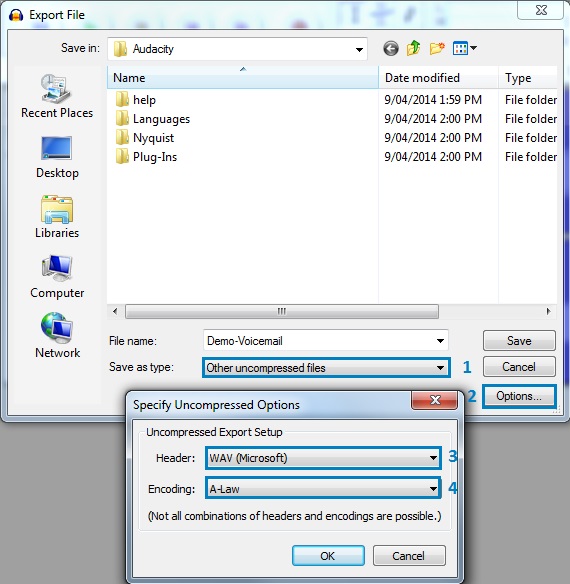
Voicemail Greetings & Music on Hold
To convert a file into the appropriate format for the above, choose File > Export. In the Export File dialog, choose Save as type: Other uncompressed files and click Options, then select Header: WAV (Microsoft) and Encoding: Signed 16 bit PCM, then click OK. Set the file name as desired and click Save.
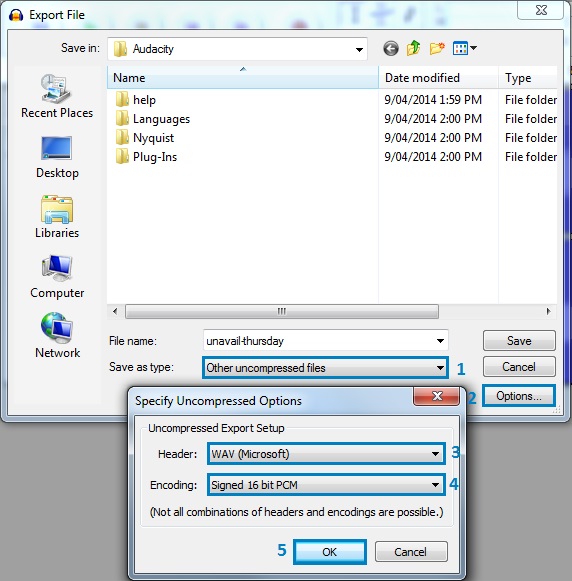
Uploading Your Files to the PBX
Once you have converted your sound file as above, upload it by following the steps in: Uploading Custom Sound Files
For more information on using Audacity, please see their wiki, available at http://wiki.audacityteam.org/wiki/Audacity_Wiki_Home_Page

