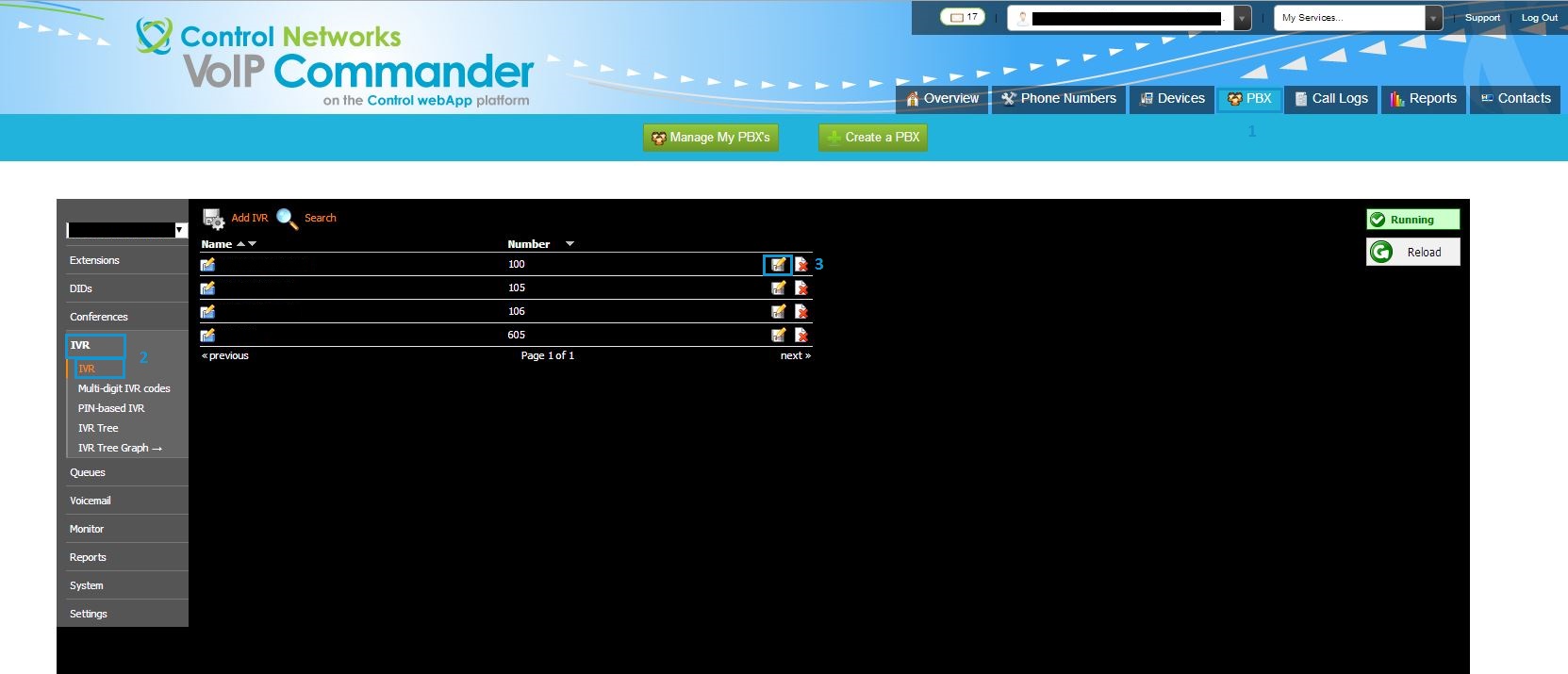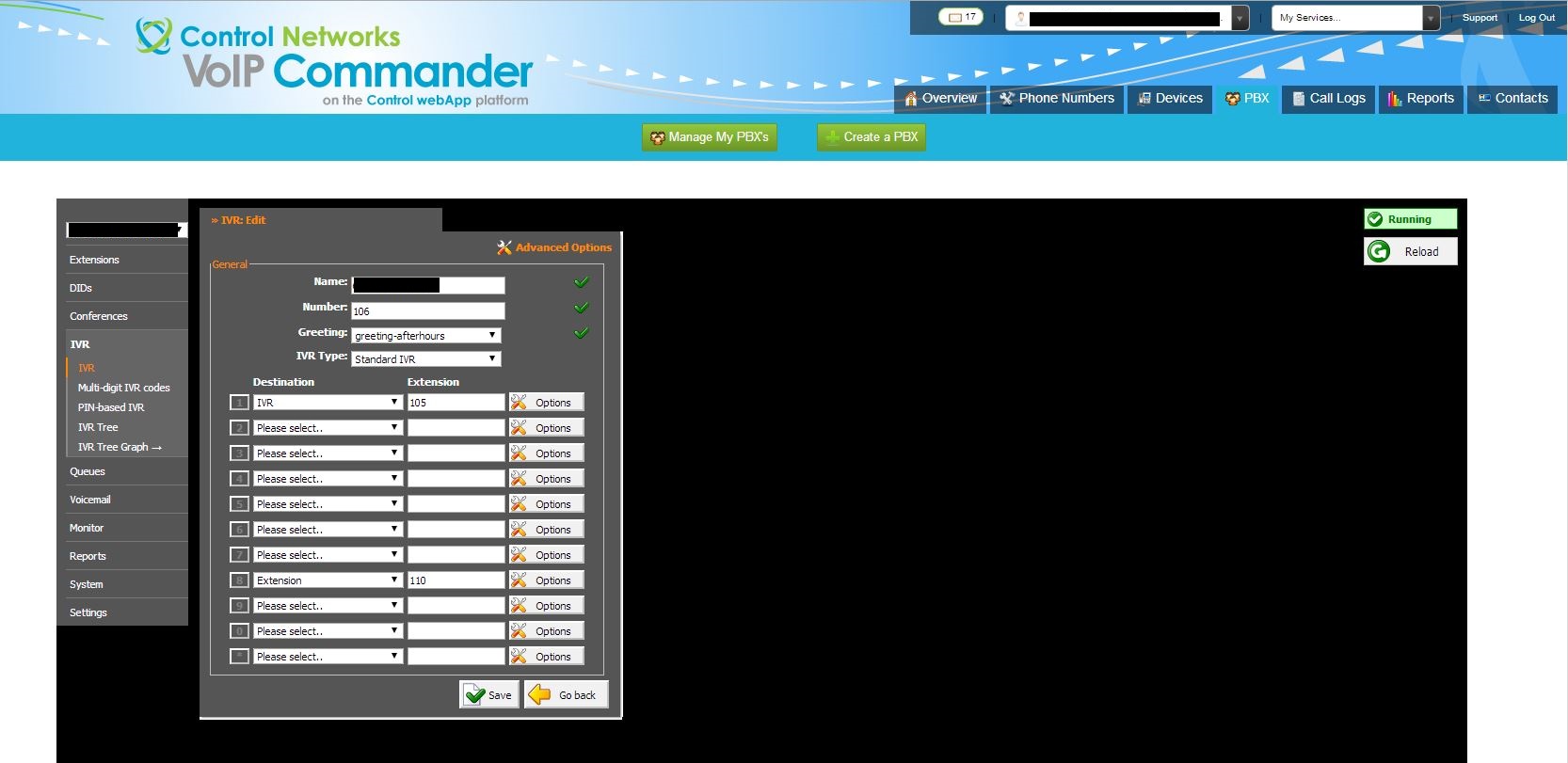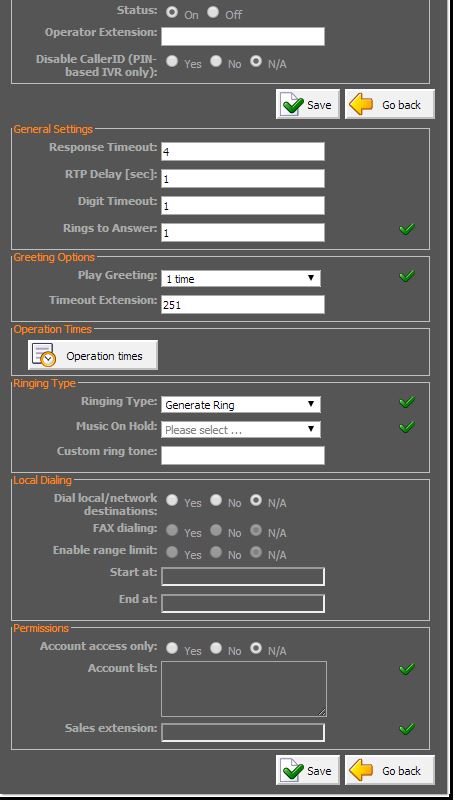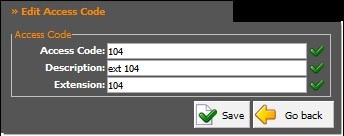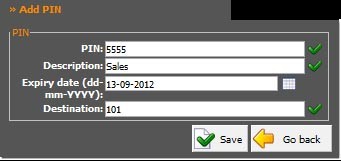IVR
IVRs are automated answering machines which guide callers to their destination by providing a number of choices and waiting for a caller key press. IVRs are accessible by selecting IVR on the navigation menu.
You can add an IVR by clicking the Add IVR button at the top of the list, or edit a current IVR by clicking the icon next to your target IVR. You will be presented with the following options, detailed below
|
Field |
Description |
|
Name |
The display name for the IVR |
|
Number |
The unique identifier number for this IVR |
|
Greeting |
The sound file to be played upon the caller reaching the IVR – see Sound Files for more |
|
IVR Type |
Standard: Small range of options (1-10 & *) Multi Digit: Large range, set separately (10-9999999) PIN Based: Same as Multi digit, but supports PIN expiration times |
This table outlines the possible destination types, as well as their possible targets
|
Destination |
Possible Entries |
|
IVR |
IVR’s unique number. Can be used to repeat the current menu, simply enter this IVRs number here. |
|
Queue |
Direct to a queue by selecting its name from the dropdown |
|
Conference |
Direct this call to an established conference room by entering its unique ID |
|
Voicemail |
Route he call directly to the voicemail of the specified extension, by its extension number |
|
Directory |
Gives the caller the ability to dial an extension based on the first 3 digits of the extension’s last name (entered using the phone keypad) |
|
Remote Access |
Allow agents to remotely login to the system. Agent Login: remotely login to queues etc. Destinations: enables the caller to dial any destination (see extensions – enhanced) Voicemail: Remotely check extension’s voicemail |
|
Fax to Email |
Not supported on a PBX level. Please contact our sales team to set fax to email up |
|
Call External Number |
Allows the caller to be transferred to another external number, by entering the number in the destination box |
The following table outlines possible options for the IVR destinations. The options you are presented depend on the type of destination
|
Field |
Description |
|
Default Caller ID |
Allows the caller ID to be overwritten. You can use %CALLERID% to show the original caller ID. Eg. Entering ‘Sales %CALLERID%’ will show on the phone as ‘Sales 0312345678’ |
|
Language |
Language used for this selection. Use if you would like callers to hear prompts in another language |
|
Queue Priority |
Set the call to enter the target queue at a higher or lower priority, with 1 being the highest |
|
Read Extension Number |
When the directory reads back the target user’s name, it will also repeat their extension number |
|
Search By Name |
Specify whether the directory should search by first name or last name |
IVR – Advanced Options
To access the advanced options, create or edit an IVR as laid out about, then click at the top of the window. You will be presented with the following additional options, detailed below.
|
Field |
Detail |
|
Status |
Disables the IVR. All calls to it will be diverted to Operator |
|
Operator Extension |
The extension number calls will divert to when the IVR is disabled |
|
Disable CallerID |
Disables the Caller ID requirement for PIN based IVRs |
|
|
|
|
General Settings |
|
|
Response Timeout |
How long the PBX will wait for a key press |
|
RTP Delay |
Amount of time before the PBX plays the greeting |
|
Digit Timeout |
Amount of time the PBX will wait between digit presses (multi-digit IVRs) |
|
Rings to Answer |
Number of rings the caller will hear before the IVR answers |
|
Field |
Detail |
|
Greeting Options |
|
|
Play Greeting |
Number of times the greeting will be repeated with no response before the call is disconnected or transferred to timeout extension |
|
Timeout Extension |
The extension number that calls with no response should be transferred to |
|
Operation Times |
See the operation times section |
|
|
|
|
Ringing Type |
|
|
Ringing Type |
This defines what is played to the caller before the IVR answers their call |
|
Music on Hold |
If music on hold is set in the previous field, defines which class of MoH to play |
|
Field (cont.) |
Detail (cont.) |
|
Ringing Type (cont.) |
|
|
Custom Ring Tone |
When supported by the handset, associate a custom ringtone with this IVR. Refer to your handset manufacturer’s guide for more info |
|
|
|
|
Local Dialling |
|
|
Dial Local / Network Extensions |
Sets whether callers to the IVR can directly enter extension numbers. |
|
Fax Dialling |
Fax is not supported on a PBX level. Please contact our sales team to discuss fax to email |
|
Enable Range Limit |
Defines which range of extension the IVR will be allowed to dial (eg. Allow only ext 101-110) |
|
Start At |
For the range limit, the lowest extension the IVR can dial (eg. 101) |
|
End At |
For the range limit, the highest extension the IVR can dial (eg. 110) |
|
|
|
|
Permissions |
|
|
Account Access Only |
Restricts access to the IVR to only specific extensions |
|
Account List |
Lists the extensions, delimited by a space, that will be able to access this IVR |
|
Sales Extension |
When a caller is not on the permitted accounts list, their call will be transferred to this extension number |
IVR – Multi Digit
Multi Digit IVRs are similar to a standard IVR, except they support entries of more than one number
To add or edit a multi-digit combination for Multi Digit IVRs, please navigate to Multi Digit IVR codes on the left menu. You can add an access code with the add button at the top, or edit an existing with the  button next to the target code.
button next to the target code.
|
Field |
Description |
|
Access Code |
Specify the number that the user needs to enter into the IVR to access this destination |
|
Description |
The display name for the access code |
|
Extension |
Enter the destination to be dialled when this code is entered |
Please note, these are only used when a multi-digit IVR has been created. Refer to IVR type above to change this.
IVR – PIN Based
PIN based IVRs are a variation on both standard IVRs (as it can support multiple digits) and multi-digit IVRs (it can support expiry dates on the access codes)
To add or edit a PIN combination for PIN based IVRs, please navigate to PIN based IVR codes on the left menu. You can add an access code with the add button at the top, or edit an existing with the  button next to the target code.
button next to the target code.
|
Field |
Description |
|
PIN |
Specify the PIN the caller needs to enter to access this destination |
|
Description |
The display name for the PIN |
|
Expiry Date |
Defines how long this PIN will be valid for. Once expired, it will no longer be usable. |
|
Destination |
Enter the destination to be dialled when this PIN is entered |