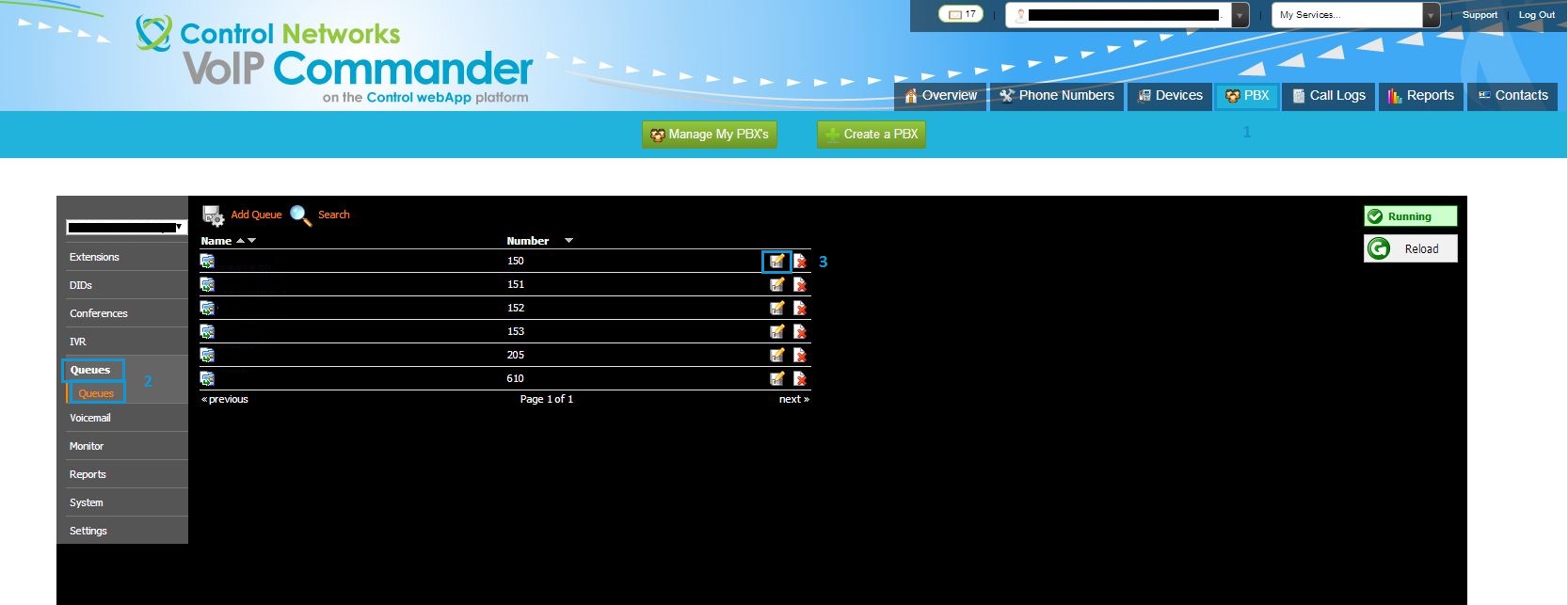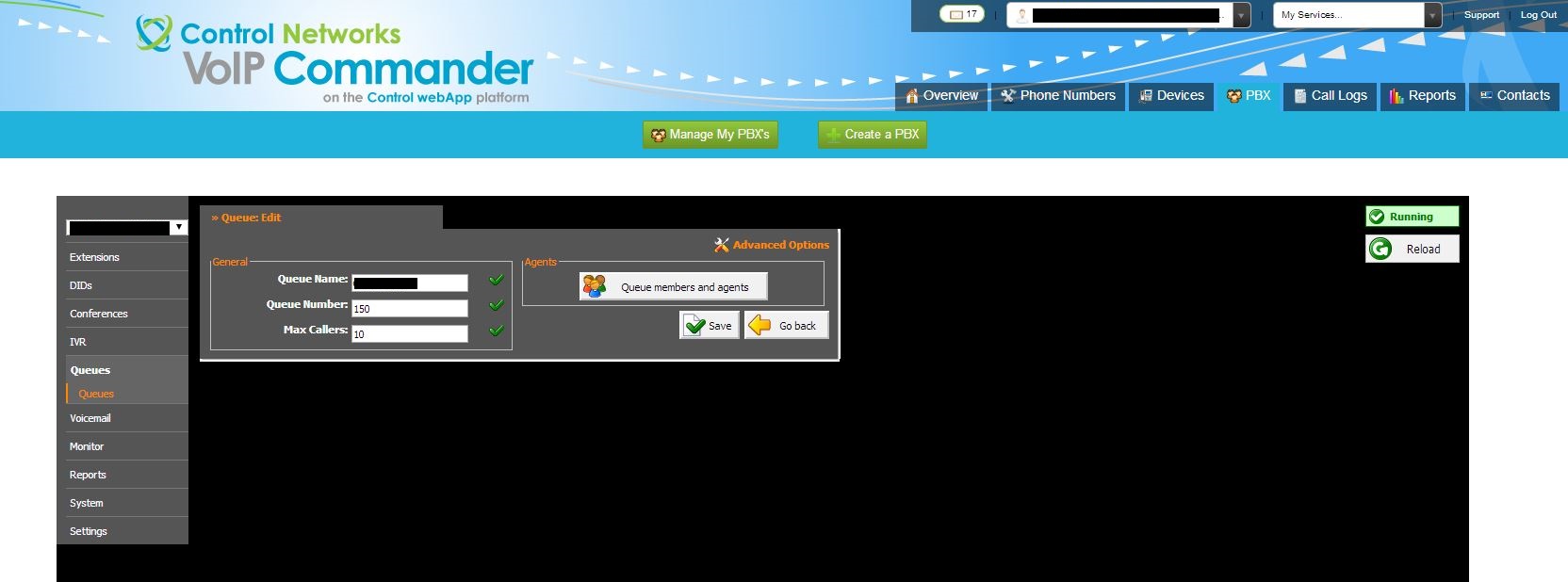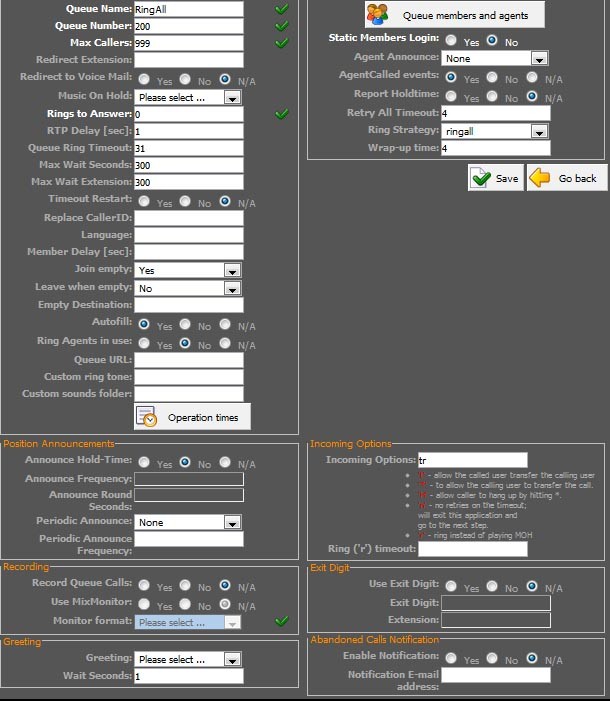Queues
Queues are a dynamic method of calling many phones or agents for each call that comes in, as well as managing incoming calls. For example, if there are more calls coming in than extensions, for example, a queue will collect the calls until an extension or agent becomes free.
You can add a Queue by clicking the Add Queue button at the top of the list, or edit a current Queue by clicking the icon next to your target Queue. You will be presented with the following options, detailed below
|
Field |
Description |
|
Queue Name |
The friendly, display name for this queue |
|
Queue Number |
The unique number identifier for this queue |
|
Max Callers |
Defines the maximum number of calls that can be in this queue at any one time |
|
Rings to Answer |
Number of rings the caller will hear before joining the queue |
|
Queue Members & Agents |
Use this pop out window to add or remove extensions/agents from the queue. Left pane is available, right pane is current members. Use the tick boxes and the right/left arrow to add or remove people from the queue. NB: Penalty adjusts the balance of calls, by deciding who to send more calls to. 0 being the highest, 10 being the lowest. |
|
Static Members Login |
Defines whether extensions added as queue members are required to log in to the queue |
Queues – Advanced
To access the advanced options, create or edit an Queue as laid out about, then click at the top of the window. You will be presented with the following additional options, detailed below.
In the interest of keeping the size of this document down, options available in standard mode won’t be rehashed.
|
Field |
Description |
|
General |
|
|
Redirect Extension |
Any caller over the maximum number (set above) will be transferred to this extension |
|
Redirect Voicemail |
Choose whether the redirect location is voicemail |
|
Music on Hold |
Allows you to select which class of MoH will be played to the callers |
|
RTP Delay |
Amount of time to wait before notifications/music are played to the caller. |
|
Queue Ring Timeout |
Number of seconds members will ring, before playing a position announcement (if enabled) and begin ringing the queue again |
|
Max Wait Seconds |
The maximum amount of time a user can be in the queue. Upon exceeding this time, the caller will be transferred to Max Wait Extension |
|
Max Wait Extension |
The destination that any calls sitting in the queue too long will be transferred to |
|
Timeout Restart |
Reset the timer if a busy signal is received from any extension in the queue. Result being that the busy extension won’t be called again until all other agents have been called and have not answered |
|
Replace Caller ID |
Allows the caller ID to be overwritten. You can use %CALLERID% to show the original caller ID. Eg. Entering ‘Sales %CALLERID%’ will show on the phone as ‘Sales 0312345678’ |
|
Language |
If you would like the prompts to be in another language, enter its 2 digit code here. Eg. ES for Spanish prompts |
|
Member Delay |
This is the same as the RTP delay, but impacts announcements made to the receiving agent (if enabled) |
|
Join Empty |
Sets whether a caller can join a queue that has no agents currently logged in. Yes: Join queue even if there are no agents No: If there are no agents, do not join queue Strict: Don’t join queue if there are no or only unavailable agents |
|
Leave When Empty |
Sets whether, when the last agent logs out (as above) the calls will be removed from the queue |
|
Empty Destination |
Defines where any calls arriving in a queue with no members will be sent |
|
Autofill |
Sets whether calls are served in a first in, first out basis, or if the calls are all weighted the same |
|
Ring Agents in Use |
Should agents already on the phone be notified of a new call in the queue |
|
Queue URL |
If using a supported softphone, the PBX will send this URL to the agent so agents can see any additional information |
|
Custom Ring Tone |
When supported by the handset, associate a custom ringtone with this IVR. Refer to your handset manufacturer’s guide for more info |
|
Custom Sounds Folder |
Allows the use of custom sounds. Contact support for more info |
|
Operation Times |
Please see Operation Times later in the document |
|
Field (cont.) |
Description (cont.) |
|
Position Announcements |
|
|
Announce Hold Time |
Enable announcements to callers in the queue (eg. You are now first in the queue) |
|
Announce Frequency |
Sets how often position announcements will be played to the caller, in seconds |
|
Announce Round Sounds |
Sets the rounding of time messages played to the caller (eg. 10 seconds instead of 7) |
|
Periodic Announce |
Select a custom sound file that is played periodically to callers |
|
Periodic Announce Frequency |
Sets how many seconds should pass between plays of the Periodic Announce message |
|
|
|
|
Recording |
|
|
Record Queue Calls |
When switched on, all calls coming in via this queue are recorded and available for review in Reports (if applicable) |
|
Use MixMonitor |
MixMonitor allows you to adjust the spoken and heard volume of recordings, as well as append further recordings in the same file |
|
Monitor Format |
Select the audio format all queue calls will be recorded in |
|
|
|
|
Greeting |
|
|
Greeting |
Select a file to play when a caller first reaches this queue |
|
Wait Seconds |
Sets the delay time between the queue answering the call and playing the recorded message, avoiding callers missing the first word |
|
|
|
|
Agents |
|
|
Agent Announce |
Play a custom message to a queue agent before they answer the call |
|
Agent Called Events |
This enables the PBX to generate more events for the CDR when a call is connected to an agent |
|
Report Holdtime |
When an agent is connected to a call in the queue, the caller’s hold time will be announced before connecting the calls |
|
Retry All Timeout |
Sets the time interval in seconds, for how long to wait before trying the queue agent again. |
|
Ring Strategy |
Sets the way calls are transferred to queue members, from: Ringall: Ring all available members until one answers RoundRobin: Ring each available member sequentially LeastRecent: Ring the member with the least queue calls FewestCalls: Ring the member with the fewest completed calls Random: Pick a random available member and pass the call there RRMemory: RoundRobin, but resume from where the last RoundRobin left off |
|
Wrap-up Time |
After a successful call, this will determine how long to wait (in seconds) before sending a new call to that member |
|
|
|
|
Incoming Options |
|
|
Incoming Options |
Use this field to set queue wide call flags. For more, please see call flags later in this document |
|
Ring Timeout |
If specifying the ‘r’ flag in Incoming Options, this field sets how many seconds the caller will hear ringing before music on hold starts playing |
|
|
|
|
Exit Digit |
|
|
Use Exit Digit |
Setting to yes allows callers to exit the queue by dialling a single digit, transferring them to ‘Extension’ |
|
Exit Digit |
Define which digit will allow the caller to exit the queue |
|
Extension |
Sets which extension all users exiting the queue will be transferred to |
|
|
|
|
Abandoned Calls Notification |
|
|
Notification Email Address |
When a caller hangs up a call while waiting to be answered, this email address will receive a notification (if Enable is set to yes) |
|
Enable Notification |
When set to yes, if a call is abandoned, a notification email will be sent to the Email address stated above. |