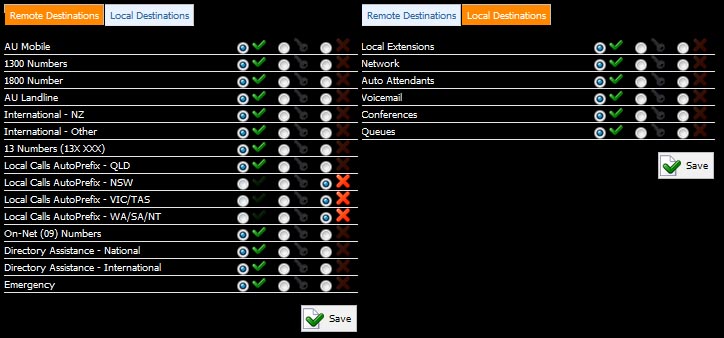Extensions
Your extensions, in the simplest term, are the list of handsets that can connect to your PBX.
To manage your extensions, on the navigation menu, click Extensions, followed by System.
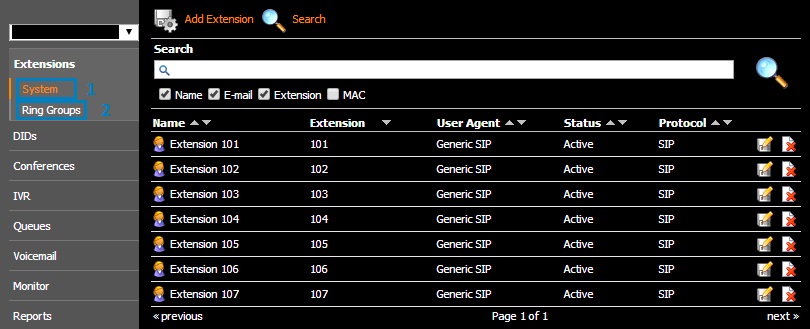
To modify an extension’s settings, please click the edit icon ( ) to the right of your target extension. You will be presented with the following options, detailed below
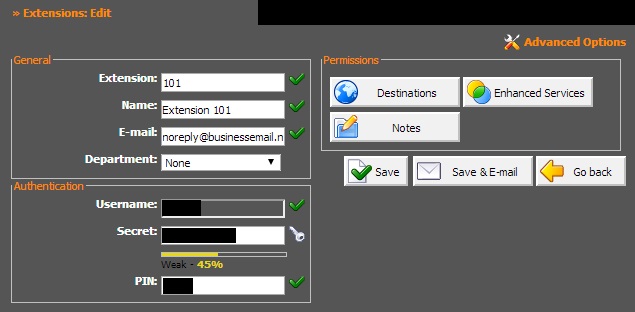
This is the extension number, which can be dialled from any phone on the PBX.
|
Field |
Description |
|
General |
|
|
Extension |
This is the extension number, which can be dialled from any phone on the PBX. |
|
Name |
Display name for the extension. Certain handsets will display this when dialling internally (to another extension) |
|
|
Email address for the extension user. Voicemail notifications will be sent here |
|
|
|
|
Authentication |
|
|
Username |
Extension’s username, used when configuring your phones or softclients |
|
Secret |
Extension’s password, used when configuring your phones or softclients |
|
PIN |
The PIN number required for accessing Voicemail |
|
|
|
|
Billing |
|
|
Not used on a PBX level. Billing is calculated out and accessible in VoIP Commander |
|
|
|
|
|
Permissions |
|
|
|
|
|
Destinations |
Provides options to restrict what phone numbers users can and can’t dial. The default is ‘Allow All Destinations’. Should you wish to impose restrictions, click Destinations, then Set Destinations Manually. To allow, deny or require a PIN for a destination, please select either Tick, Cross or Key for the corresponding destination |
|
Enhanced Services |
Please refer to Extensions, Enhanced Services |
|
Notes |
Simply a place to store any comments deemed necessary |
Extensions - Advanced Options
To access the advanced options, edit or create an extension as detailed above, then click at the top of the page. In the interest of keeping this document’s size down, fields available in both Advanced and Standard modes will not be rehashed.
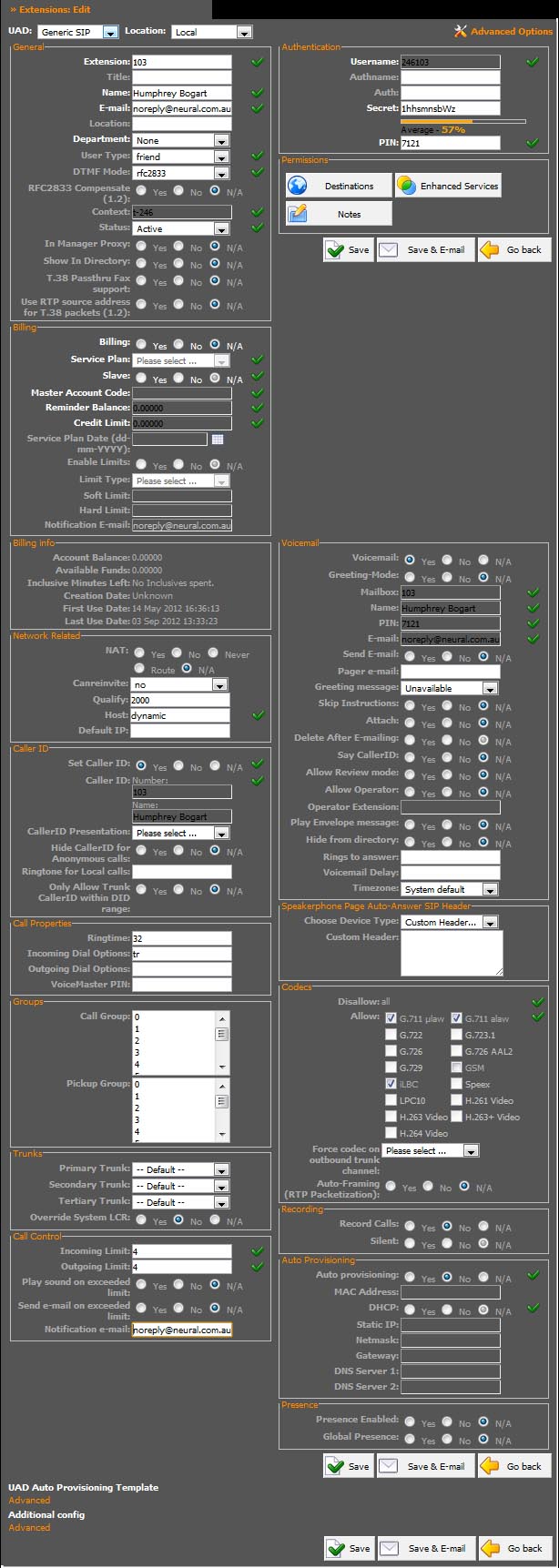
|
Field |
Description |
|
General Options |
|
|
UAD |
This user’s device type. Default is Generic SIP |
|
Location |
Alters the codecs available to the extension. Local defaults to High Definition codecs, Remote enables lower bandwidth codecs |
|
|
|
|
General |
|
|
Title |
User’s title. Eg., Mr, Mrs, Sir |
|
Location |
Where the user is located (For reference only) |
|
Department |
Allows users to be grouped by department (Sales, Support, etc.) |
|
User Type |
For SIP negotiation. Do not alter |
|
DTMF Mode |
Sets the type of tones that are sent. RFC2833 is default |
|
RFC2833 Compensate |
Tone compensation. Do not alter |
|
Status |
Enables or disables this extension |
|
In Manager Proxy |
Used for API purposes. Do not alter |
|
Show in Directory |
Show or hide this extension from the PBX directory |
|
T38 Passthrough |
Negotiation protocol. Do not alter |
|
Use RTP source address for T.38 packets (1.2): |
Negotiation protocol. Do not alter |
|
|
|
|
Network Related |
|
|
NAT |
Enables/disables network translation, Do not alter |
|
Canreinvite |
Sip negotiation system. If you are having issues transferring calls, toggle this between Yes and No |
|
Qualify |
For SIP negotiation. Do not alter |
|
Host |
IP Locking. Do not alter |
|
Default IP |
IP Locking. Do not alter |
|
|
|
|
Set Caller ID |
Enable Caller ID. Default is Yes |
|
Caller ID presentation |
Changes the way Caller ID is passed to the call router. Do not alter |
|
Hide Caller ID for Anonymous Calls |
Changes how the PBX handles anonymous caller ID. Do not alter |
|
Ringtone for local calls |
Play a specific ringtone for calls from other extensions. Refer to your handset manufacturer’s guide for valid entries |
|
Only Allow Trunk CallerID within DID range: |
Changes the way Outbound Caller ID is handled. Do not alter |
|
|
|
|
Call Properties |
|
|
Ring time |
How long should an incoming call ring before reaching voicemail (seconds) |
|
Incoming Dial Options |
Set the flags for incoming calls here. For more information, see Dial Flags |
|
Outgoing Dial Options |
Set the flags for outgoing calls here. For more information, see Dial Flags |
|
VoiceMaster PIN |
Not used |
|
|
|
|
Groups |
|
|
Call Group |
Set the group numbers calls to this extension will be part of |
|
Pickup Group |
Set the group numbers this extension can pick up calls from, using *8 |
|
|
|
|
Trunks |
|
|
Primary, Secondary, Tertiary Trunk |
For use with secondary carriers. |
|
Override System LCR |
Defines trunk routing settings. Unless advised to do so, do not alter |
|
|
|
|
Call Control |
|
|
Outgoing Limit |
Set the number of simultaneous calls this extension can make |
|
Play Sound on Exceeded Limit |
Play a notification sound if either limit is reached |
|
Send Email on Exceeded Limit |
Send a notification email if either limit is reached |
|
Notification Email |
Email address for the recipient of exceeded limit notifications (if set to yes in Send Email) |
|
|
|
|
Authentication |
|
|
Authname |
Alternate method of authenticating extensions. Not used |
|
Auth |
Alternate method of authenticating extensions. Not used |
|
|
|
|
Voicemail |
|
|
Voicemail |
Should this voicemail box be enabled |
|
Greeting Mode |
If your Voicemail is turned on, you can set this option to yes to play a greeting and then a busy sound |
|
Send Email |
Should a notification email be sent when a voicemail is left. This address also defines where attachments are sent |
|
Pager Email |
When a voicemail is left, this address will receive a notification email |
|
Greeting Message |
Which message the caller will hear when reaching this voicemail (Unavailable or Busy) |
|
Skip Instructions |
Caller will hear the greeting message, followed by a beep, bypassing the ‘To finish recording, press 1 or hangup’ prompt |
|
Attach |
If Send Email is enabled, attach the voicemail to the email as a WAV file |
|
Delete After Emailing |
If attach is enabled, the message will be deleted after the attachment has been sent |
|
Say CallerID |
When switched on, when checking voicemail, a from {Phone Number} message will be heard |
|
Allow Review Mode |
When on, the caller can review, delete and re-record their voicemail by pressing # |
|
Allow Operator |
Allows the caller to access an operator extension by pressing #, 0 |
|
Operator Extension |
The extension number calls will be transferred to when the caller exits voicemail with #, 0 |
|
Play Envelope Message |
When checking voicemail, plays ‘Received on {date} from {caller}’ message |
|
Hide From Directory |
Hide your extension from the directory or BLF (extension status) list |
|
Rings to Answer |
Number of rings before voicemail answers the call |
|
Voicemail Delay |
The amount of time to wait between answering the call and playing the message |
|
Timezone |
Alter the voicemail box timezone |
|
|
|
|
Speakerphone Page Auto-Answer SIP Header |
|
|
This field defines what is sent to the phone on a Page command (Automatically answer and play the message over speaker) |
|
|
Device Type |
Select your handset/device in this list, or custom to enter a new string |
|
Custom Header |
String to use when Custom is set in Device Type |
|
|
|
|
Codec |
|
|
Allow |
Select which codecs are enabled. Supported are G711.u, G711.a (High Quality), G.729 & GSM (Low Bandwidth) |
|
Force Codec on Outbound Trunk |
Force outgoing calls to use this codec |
|
Auto-Framing |
Do not alter |
|
|
|
|
Recording |
|
|
Record Calls |
Enable PBX level call recording for all calls to this extension |
|
Silent |
Do not play the recording alert tone |
|
*By law, all callers need to be advised their call is being recorded |
|
|
|
|
|
Auto Provisioning – Not Used |
|
|
|
|
|
Presence |
|
|
Presence Enabled |
Allow this extension to report its current state (ringing, busy, idle) for use with BLF and status monitor devices |
|
Global Presence |
Allow this extension to report its current state across multiple PBXs (not generally recommended) |
Extensions – Enhanced Services
Enhanced services allows you to define special features for the particular extension you are editing. To access enhanced services, click the icon next to your target extension, then click . You will be presented with the following list, detailed below. Features can be enabled or disabled using the tick, cross or PIN required (where applicable) radio buttons and any applicable modifications using the edit button. Note that edit will only show up after you have enabled a feature and clicked save.
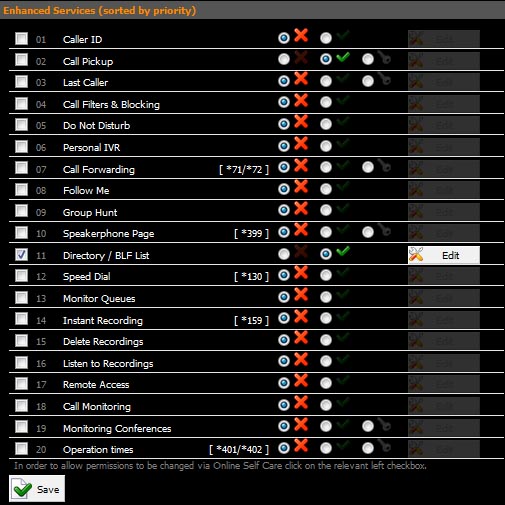
|
Feature |
Action |
Modifications |
|
Caller ID |
Override the extension’s usual caller ID. NB: This won’t have any effect if a caller ID is set on your trunk |
System/Network ID: The ID that will be shown on internal calls Trunk ID: The ID that will be shown on external calls Privacy: Block your number from being displayed |
|
Call Pickup |
Allow extension to pick up a call in its call groups by using *8 |
|
|
Last Caller |
Enables dialling *149 to hear your last caller. Redial with 1 |
|
|
Call Filters & Blocking |
Route specific or anonymous calls to another destination |
Caller Number: Number to route Destination Type: The target of the route Destination: When call forward or voicemail selected, send to this extension/voicemail number |
|
Do Not Disturb |
Pass all calls to voicemail or call forward for a specific amount of time |
Do Not Disturb: Temporary to enable, not active to disable Destination: The type of target If call forward, enter the destination number in next box Duration: Amount of time to use this rule |
|
Personal IVR |
Allows for basic IVR functionality at an extension level. When someone calls that extension, one will be presented with a choice: 1. Announce your name and all destinations will ring 2. Leave a Voicemail to the called extension If the caller presses one and timeout is reached, caller will be prompted to leave voicemail Destinations answering the call will be presented with the following: Press 1 to connect the calls Press 2 to force the caller to voicemail Press 3 to transfer the call elsewhere Press 4 to record a temporary unavailable message, which will then play and direct the caller to voicemail |
Destination: Use the green add button to place one or more extensions here Timeout: Amount of time to ring extensions before going to ‘Last Destination’ Dial Options: Specify Dial Flags here. (Can be found under Call Flags) Greeting: Specify a sound file to be played to the caller upon connecting Pause Before Playing: Delay the playing of the recording. Useful if the caller hear ‘….come’ instead on welcome. Last Destination: Extension that the call will default to Is Voicemail: Direct the call straight to the voicemail for that extension. |
|
Call Forwarding |
Forward all calls to specific destinations based on; Unconditional – Always forward Busy – Forward if line is occupied No Answer – Forward if not answered by timeout Line Unavailable – Forward if the extension is unreachable (eg. Offline) |
Add a destination using the green add button. The destination field should contain the target number. Timeout is the amount of time to call it for. Play Call Forward Message: Announce that the call is being forwarded Allow ES CallerID: Use the CallerID set above |
|
Follow Me |
Sequential Call Forward to all destinations entered. Will call each destination until timeout is reached, then move to the next. |
Add a destination using the green add button. Destination should contain the target number, timeout the ring duration. Dial Options: Enter flag here. See call flags. Last Destination: Where the call will go after unsuccessfully trying all destinations. |
|
Group Hunt |
Simultaneous Call Forward to all destinations entered. Will call all destinations until timeout is reached, then go to last destination. |
Add a destination using the green add button. Destination should contain the target number. Dial Options: Enter flag here. See call flags. Last Destination: Where the call will go after unsuccessfully trying all destinations. |
|
Speakerphone Page *399 |
Dial simultaneous extensions, and if supported, they automatically place the call on speaker |
Enter target destinations. If speakerphone isn’t supported, the target phone will just ring. |
|
Directory / BLF List |
Used to set which extensions you would like to monitor using the busy line field indicator on your phone (if applicable) |
Use the green add button to add an extension to monitor |
|
Speed Dial *130 |
Setup speed dials to specific extensions, accessed by dialling *130XX (XX is the speed dial number) |
Use the green add button to create a speed dial. Code: two digit speed dial code Speed Dial Name: Display name for the speed dial Destination: Target destination of the speed dial. CSV Upload: Upload a speed dial list from a CSV. (code,name,description) |
|
Monitor Queues |
Enable monitoring of queues from supported applications |
Tick box enables the application to monitor the specified queue |
|
Web Callback |
Enables Symbian S60 based phones to act as external agents |
Contact Support for more information on setting up. |
|
Instant Recording *159 |
Start instant recording at any time during a call |
Silent: Do not play the alert tones signifying call recording Email: Attach and send the recording as email after the call |
|
Delete Recordings |
Allows the extension to delete call recordings from their CDR on the web interface |
|
|
Listen to Recordings |
Allows the extension to listen to recordings from the web interface |
|
|
Remote Access |
Allow the extension to access the system from remote locations. (Must have a remote access destination set in an IVR) |
Use the green add button to authenticate using caller ID. (You can also require a PIN) Require Extension PIN: Allow any caller ID, as long as they have the extension PIN. Timeout: amount of time to call a target number Dial Options: Set flags for the outgoing calls. See call flags |
|
Call Monitoring *199 XXX |
Allow this extension to monitor calls made by other extensions |
Use the add extension button to add a new extension to monitor Extension: The target extension number Quiet Mode: Play alert tones Permission: Require a PIN or deny monitoring Monitor Options: Listen only, whisper (only talk to the extension), barging (can talk to both parties), all (choose which monitoring based on each call. 4- Listening, 5- Whispering, 6- Barging) |
|
Phone Callback |
Allows you to call into the system, which will then check your Caller ID, hang up and dial you back on the specified number. NB: You need a DID set specifically for callback |
Add a number with the green add icon. CallerID: The number your call will come from Number: The number the system should call you on |
|
Monitor Conferences *500XXX |
Enables the extension to listen in on conference XXX |
**XXX enables you to speak to the parties involved *0 (after **XXX) will place you back in listen only mode |
|
Operation Times *401/*402 |
Allow this extension to enable or disable system level operation times |
|