To alter the PIN number assigned to an conference, please login to the PBX management interface by following the steps laid out here: PBX as a Service Configuration
Once logged in, please select Conferences > Conferences from the left menu, then click the edit button ( ) corresponding to the conference you wish to change.
) corresponding to the conference you wish to change.
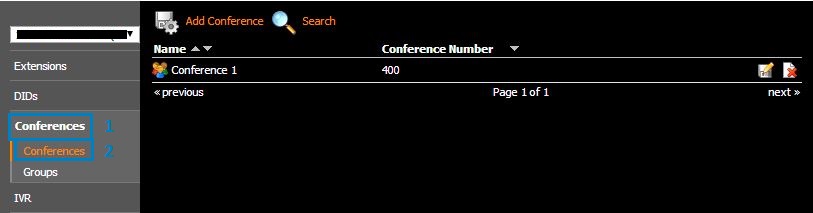
You will be presented with the conference settings. To set a new PIN, click show advanced, locate the PIN field and enter a new 4 digit PIN. This will need to be entered by all users accessing the conference. You can also leave this field blank if you would like users to be placed directly into the conference without the need to enter a PIN.
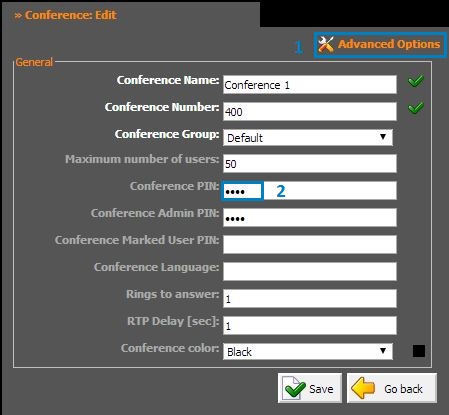
Once your desired PIN has been set, click save. Users can then dial in using the Conference Number shown.

